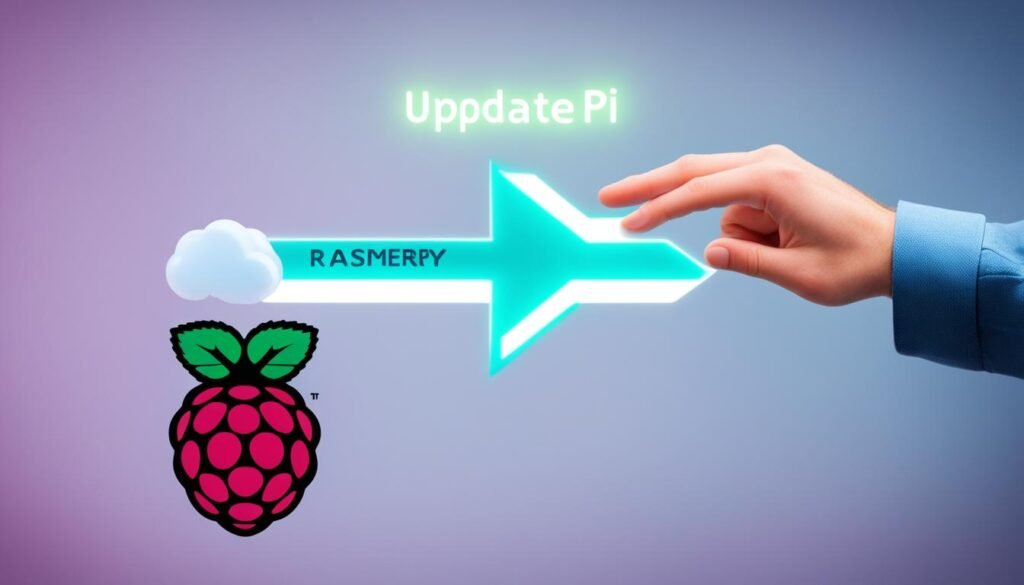Updating your Raspberry Pi is vital for its security and performance. This guide covers updating the operating system, firmware, and post-update cleanup. The process is simple, especially with the official Raspberry Pi OS.
Regular updates keep your device running smoothly. They also boost overall security. By following this guide, you’ll ensure your Raspberry Pi stays in top shape.
Table of Contents
ToggleKey Takeaways
- Keeping your Raspberry Pi up-to-date is essential for maintaining security and performance.
- The update process is straightforward, especially when using the official Raspberry Pi OS.
- Regular updates help ensure your Raspberry Pi device runs at its best and improves overall security.
- Learn how to update the Raspberry Pi’s operating system, firmware, and clean up after an update.
- Utilize the Raspberry Pi’s package manager, apt, to install updates and manage dependencies.
Introduction to Updating Raspberry Pi
Updating your Raspberry Pi is vital for top performance. Regular updates boost security and give you new features. This keeps your device running smoothly for all your projects.
A well-updated system is key for any Raspberry Pi use. It helps with programming, home automation, or media center functions.
Importance of Keeping Raspberry Pi Up-to-Date
Updates fix bugs and boost security in packages. This happens long after the initial OS release. Remote access users need updates even more.
SSH or VNC users must update often. This protects against possible security weak spots.
Benefits of Regular Updates
- Improved security by addressing known vulnerabilities
- Access to the latest features and bug fixes
- Enhanced device performance and stability
- Compatibility with new hardware and software
- Reduced risk of system crashes or malfunctions
Updating your Raspberry Pi is easy with the official OS. It’s a simple way to keep your device secure.
Regular updates ensure your Raspberry Pi runs well. They provide a stable and safe computing experience.
Preparing for the Update Process
Updating your Raspberry Pi requires careful preparation to avoid issues. Follow these steps to ensure a smooth process. Proper planning prevents data loss and system problems.
Back up your important data first. Use a USB drive, external hard drive, or cloud storage. This protects your critical files and custom software.
Ensure a stable power source for your Raspberry Pi. Power interruptions can cause system instability. Use a high-quality power supply or UPS for consistent power.
- Backup your important data and files.
- Ensure you have a stable power supply for your Raspberry Pi.
- Close any running programs or processes on your Raspberry Pi.
- Update your Raspberry Pi to the latest version of the operating system.
- Review any release notes or documentation related to the update.
Close all running programs before updating. This minimizes conflicts and ensures a smoother process. It helps prevent potential issues during the update.
Review the update’s release notes and documentation. This helps you understand new features and potential compatibility issues. You’ll be prepared for any changes after the update.
Following these steps prepares your Raspberry Pi for a successful update. Your device will stay current and function optimally after the process.
Updating Raspberry Pi Operating System
Regular updates are key for your Raspberry Pi’s performance and security. The Raspberry Pi OS uses the Advanced Package Tool (APT) for software management. To start updating, you’ll need to refresh your local package list.
Updating Package List
First, refresh the local package list on your Raspberry Pi. This lets APT know about the latest versions of installed packages. Run this command in your terminal:
sudo apt updateThis command fetches the newest info about available packages from Raspberry Pi repositories.
Running Full Upgrade
After updating the package list, upgrade all installed packages to their latest versions. Use the “full-upgrade” command:
sudo apt full-upgradeThis command checks your system’s package versions and installs updates. It removes conflicting packages if needed. The process may take some time, depending on the update size.
These steps will update your Raspberry Pi OS easily. Regular updates keep your device secure, stable, and equipped with the latest features.
| Command | Description |
|---|---|
| sudo apt update | Updates the local package list |
| sudo apt full-upgrade | Upgrades all installed packages to their latest versions |
| sudo apt-cache search | Searches for available packages based on keywords |
| sudo apt-cache show <package-name> | Displays detailed information about a specific package |
| sudo apt install <package-name> | Installs a specific package |
| sudo apt remove <package-name> | Uninstalls a specific package |
| sudo apt purge <package-name> | Completely removes a package, including configuration files |
| sudo apt clean | Deletes lingering package files from the cache |
Cleaning Up After an Update
Updating your Raspberry Pi requires a post-update cleanup for smooth operation. This involves removing unnecessary packages and clearing the package cache. These steps free up storage space and boost your Raspberry Pi’s performance.
Removing Unnecessary Packages
Updates may install packages that are no longer needed. Use the sudo apt autoremove command to remove these packages. This helps you clean up after a raspberry pi update and reclaim valuable storage space.
Clearing Package Cache
Clearing the package cache is crucial for post-update cleanup raspberry pi. The cache stores downloaded packages, taking up significant space. Run sudo apt clean to remove these files and free up space.
These steps to remove unused packages raspberry pi optimize your system after an update. Regular cleanup keeps your Raspberry Pi running smoothly for the long term.

Updating Raspberry Pi Firmware
Updating your Raspberry Pi’s firmware is sometimes necessary, but it can be risky. It’s crucial to approach this process carefully. Only update if you’re facing specific issues that a newer firmware version can fix.
Use sudo rpi-eeprom-update to check for available firmware updates. Apply updates with sudo rpi-eeprom-update -a. Be cautious with pre-release versions, as they can cause serious problems.
Stick to stable, official firmware releases to avoid issues. The rpi-update tool can apply these updates. You can revert to the previous version if needed.
Firmware is low-level software that guides hardware operations. Updates may be necessary when upgrading projects or working with custom-built Raspberry Pi systems. Research thoroughly before updating to understand the process and risks.
“Firmware updates can be a tricky process, so it’s important to approach them with caution and only when necessary. Stick to the stable, officially released versions for the best results.”
Explore our other tutorials for more information on updating your Raspberry Pi. Happy tinkering!
update raspberry pi
Keeping your Raspberry Pi’s firmware up-to-date ensures optimal performance and stability. Firmware is low-level software that guides hardware operation. The Raspberry Pi Foundation releases updates to fix bugs and add features.
Regular updates help your device run smoothly. They also allow you to enjoy new capabilities as they’re released.
Checking for Available Updates
To check for firmware updates, use this terminal command:
sudo rpi-eeprom-updateThis command detects your current bootloader version. It then informs you about any available updates.
Applying Firmware Updates
To apply the firmware update, use this command:
sudo rpi-eeprom-update -aThis updates your Raspberry Pi’s firmware to the latest version. Firmware updates can be riskier than OS updates. Only proceed if you’re confident in the process.
Always back up your Raspberry Pi before updating firmware. This precaution safeguards your data and settings.
Avoid pre-release firmware updates unless necessary. These can be untested and may cause system instability. Stick to stable updates for best results.
Troubleshooting Update Issues
Updating your Raspberry Pi can sometimes be tricky. You might face connectivity problems, package repository errors, or package manager issues. Don’t worry! With some troubleshooting, you can usually fix these problems.
Common Error Messages
Connectivity issues are a frequent update problem on Raspberry Pi. You may see “Failed to fetch” or “Unable to locate package” errors. These can happen due to network problems or outdated repository information.
Package conflicts can also cause errors. Messages like “Unmet dependencies” or “Dependency resolution failed” might appear. These show that the update can’t install or upgrade packages without causing software conflicts.
Resolving Connectivity Problems
- Check your network connection – Ensure your Raspberry Pi is connected to the internet and that your router or modem are functioning correctly.
- Try a different package mirror – If the default repository is experiencing issues, switch to an alternative mirror by modifying your
/etc/apt/sources.listfile. - Flush the package cache – Clear the local package cache using the command
sudo apt cleanto force the system to re-download the package lists. - Restart the network services – Restarting the network-related services can sometimes resolve connectivity problems. Use
sudo systemctl restart networkingorsudo systemctl restart dhcpcd.
These steps can help solve common Raspberry Pi update issues. Stay patient and work through the problems step-by-step. You’ll likely get your device back on track.
| Issue | Potential Cause | Solution |
|---|---|---|
| Failed to fetch or Unable to locate package | Connectivity issues, outdated repository information, or package manager problems | Check network connection, try different package mirror, flush package cache, restart network services |
| Unmet dependencies or Dependency resolution failed | Conflicts between packages or dependencies | Resolve dependency issues by installing missing packages or removing conflicting software |
Stay calm and follow a systematic approach. You can overcome troubleshooting raspberry pi updates, common raspberry pi update errors, and fixing connectivity issues during raspberry pi update. Your Raspberry Pi will thank you!
Configuring Automatic Updates
Regular updates are vital for your Raspberry Pi’s security and reliability. You can set up automatic updates to keep your device’s software current.
This ensures your Raspberry Pi always has the latest security patches and bug fixes. It’s a simple way to maintain a secure system.
Setting Up Automatic Software Updates
You can enable automatic updates on Raspberry Pi using a cron job. Cron is a scheduler that runs tasks at set times.
Here’s how to set it up:
- Open the crontab editor by running the command:
sudo crontab -e - Add the following line to the file to check for and install updates daily at 3 AM:
0 3 * * * sudo apt update && sudo apt full-upgrade -y - Save and exit the editor.
Another option is to use unattended-upgrades for setting up automatic raspberry pi updates. This tool installs security updates without user input.
To set it up:
- Install the unattended-upgrades package by running:
sudo apt install unattended-upgrades - Enable the automatic updates by running:
sudo dpkg-reconfigure --priority=low unattended-upgrades - Customize the update settings by editing the configuration file located at
/etc/apt/apt.conf.d/50unattended-upgrades
Both methods ensure your Raspberry Pi is automatically updating with the latest security patches. This keeps your device secure without manual work.
| Command | Description |
|---|---|
sudo apt update |
Updates the package lists from the configured sources. |
sudo apt full-upgrade |
Installs the available upgrades, including new dependencies and the removal of conflicting packages. |
sudo apt autoremove |
Removes packages that were automatically installed to satisfy dependencies and are no longer needed. |
sudo apt clean |
Cleans up the local repository of retrieved package files. |
Automatic updates keep your Raspberry Pi running the latest software and security patches. This maintains your device’s security without needing manual updates.
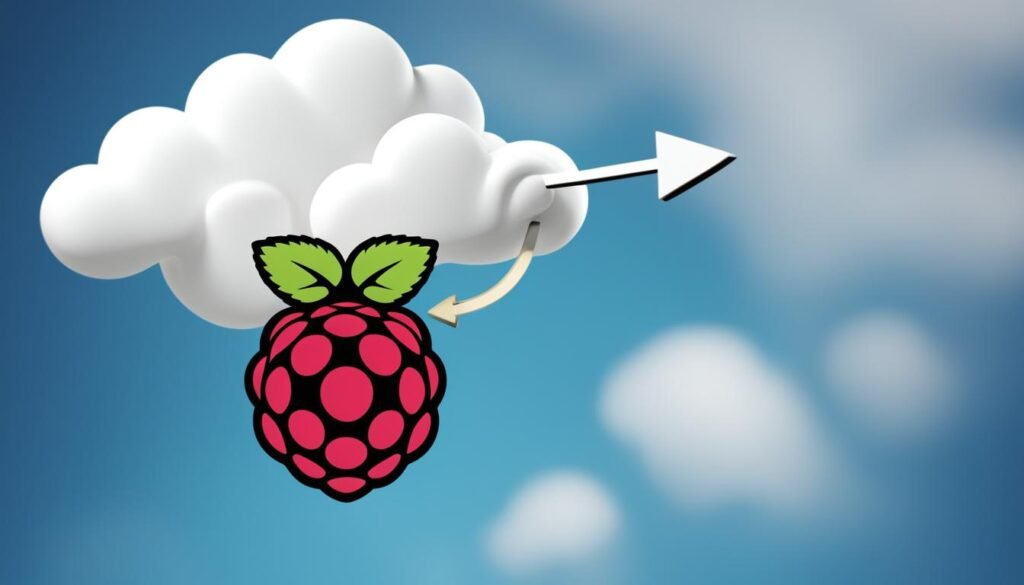
Upgrading to Latest Raspbian Version
Upgrading your Raspberry Pi’s operating system is simple. Update the package sources in your /etc/apt/sources.list file. Replace “stretch” with “buster” or the latest version name.
Run these commands in the terminal for a full upgrade:
sudo apt updatesudo apt dist-upgrade
This process may take time. Your Raspberry Pi might need a reboot after the upgrade. Back up your data before starting.
Updating Package Sources
Open the /etc/apt/sources.list file in a text editor. Replace “stretch” with “buster” or the latest version name. This updates your package sources.
Performing the Upgrade
Run sudo apt update to get the latest package information. Then use sudo apt dist-upgrade for a full upgrade. Ensure a reliable power source during this process.
By following these steps, you can upgrade your Raspberry Pi easily. You’ll enjoy the latest features and improvements.
“Keeping your Raspberry Pi up-to-date is crucial for ensuring its smooth and secure operation.”
Best Practices for Updating
Keeping your Raspberry Pi up-to-date is vital for top performance and security. Regular updates ensure your device runs smoothly and stays compatible with new software.
Start by updating your package list with sudo apt update. This tells your system about the latest available software versions.
For a full system upgrade, use sudo apt full-upgrade. This command handles dependencies better than the standard upgrade option.
After updating, clean up unnecessary packages with sudo apt autoremove and sudo apt clean. These commands free up storage space and boost system performance.
To update firmware, use sudo rpi-update. This installs cutting-edge firmware, best suited for advanced users needing specific fixes.
Make updates a regular habit to keep your Raspberry Pi secure. Back up your device before major updates to protect your data.
“Regularly updating your Raspberry Pi is the key to keeping it secure and performing at its best.”
Conclusion
Regularly updating your Raspberry Pi is crucial for optimal performance and security. This guide has shown you how to update the operating system and firmware. Following these steps ensures your device runs smoothly and securely.
Timely updates protect your Raspberry Pi from vulnerabilities and unlock new features. The update process is straightforward when you follow the best practices outlined here. Your device will thank you with improved reliability and efficiency.
Armed with this knowledge, you can confidently update your Raspberry Pi. Regular maintenance will keep your device running at its best. Enjoy the benefits of a well-maintained and secure Raspberry Pi experience.
FAQ
Why is it important to regularly update my Raspberry Pi?
Updating your Raspberry Pi keeps it secure and running smoothly. Regular updates apply the latest bug fixes and security patches. This ensures your device operates at its best.
How do I update the Raspberry Pi’s operating system?
Updating the Raspberry Pi OS is easy. First, run “sudo apt update” to refresh the package list. Then, use “sudo apt full-upgrade” to perform a complete system upgrade.
What should I do after an update to clean up the device?
After updating, it’s wise to tidy up your device. Use “sudo apt autoremove” to delete unnecessary packages. Clear the package cache with “sudo apt clean”.
How do I update the Raspberry Pi’s firmware?
Firmware updates are usually only needed for specific issues. Check for updates with “sudo rpi-eeprom-update”. Apply any available updates using “sudo rpi-eeprom-update -a”.
What should I do if I encounter issues during the update process?
Update problems can stem from various causes. You might need to switch package mirrors or check your network. The solution depends on the error message you receive.
Can I configure my Raspberry Pi to automatically install security updates?
Yes, you can set up automatic security updates. Use a cron job or the unattended-upgrades tool. This ensures your Pi always has the latest security patches.
How do I upgrade my Raspberry Pi’s operating system to the latest version?
To upgrade Raspbian, update the sources in /etc/apt/sources.list. Replace “stretch” with “buster” (or the newest version). Then run “sudo apt update” and “sudo apt dist-upgrade”.